Recently, one of my laptops running Windows Vista shows "Logon Screen Saver stopped responding" error everytime I walk away from the laptop I return to a logon screen saver or a blank screen, and cannot get back to the screens I was using. I have to log off or restart the laptop.
After searching from the internet, this solution fixes my problem:
Since the problem is due to the Login Screen Saver, so I have decided to disable it, so that the laptop won't go into the logon screen saver when I away from the laptop.
Below are the steps to distable the Logon Screen Saver at the Registry level:
1. Logon the computer/laptop with an administrator account. If you are the only user using the computer/laptop, most probably your default logon username already have the administrator privileges.
2. Go to START -> RUN. Type regedit into the textbox and hit ENTER to launch the Registry Editor.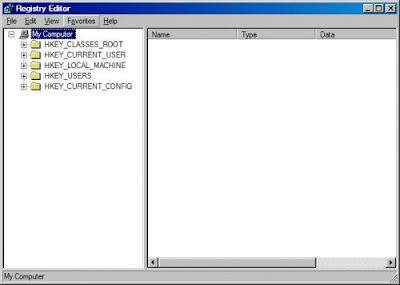
3. By double-clicking on the appropriate folders, Navigate to HKEY_USERS -> CONTROL PANEL -> DESKTOP. You should see:
4. Find "ScreenSaveActive" and "ScreenSaveTimeOut" from the rightmost panel. Set both values to 0. You can do this by double clicking on the words and entering the number 0 in the following pop-up window.
5. Close the Registry Editor.
IT DONE! No more "Logon Screen Saver not reponding" Error anymore.
skip to main |
skip to sidebar
Tags
- anti-virus free (1)
- antivirus (1)
- apache (1)
- avast antivirus (1)
- AVG free (1)
- avira antivir (1)
- backup registry (2)
- bootable usb flash (1)
- comodo antivirus (1)
- computer monitoring tool (1)
- computer problem (1)
- computer tool (3)
- digital defender antivirus (1)
- digital thermal sensor (2)
- disk management (1)
- disk partition (2)
- dmg (1)
- dmg2iso (1)
- file format conversion (2)
- free anti-virus (1)
- hardware virtualization (1)
- howto (5)
- installation (1)
- linux (1)
- logon screen saver (1)
- logon screen saver not responding (1)
- Mac Os X on PC (1)
- mac os x snow leopard (1)
- magicISO (1)
- microsoft loopback adapter (1)
- monitor pc temperature (1)
- mysql (1)
- overheating (1)
- panda clound antivirus (1)
- pc tools (1)
- pen drive (1)
- php (1)
- poweriso (2)
- registry (1)
- registry tool (1)
- reinstall trial (1)
- software (1)
- softwrae (1)
- trial software (4)
- uif file (1)
- usb flash drive (1)
- wamp (1)
- wampserver (1)
- web server (1)
- windows (3)
- Windows 7 (6)
- windows os (1)
- windows tips (2)
- Windows Vista (3)
- Windows XP (2)
Labels
- anti-virus free (1)
- antivirus (1)
- apache (1)
- avast antivirus (1)
- AVG free (1)
- avira antivir (1)
- backup registry (2)
- bootable usb flash (1)
- comodo antivirus (1)
- computer monitoring tool (1)
- computer problem (1)
- computer tool (3)
- digital defender antivirus (1)
- digital thermal sensor (2)
- disk management (1)
- disk partition (2)
- dmg (1)
- dmg2iso (1)
- file format conversion (2)
- free anti-virus (1)
- hardware virtualization (1)
- howto (5)
- installation (1)
- linux (1)
- logon screen saver (1)
- logon screen saver not responding (1)
- Mac Os X on PC (1)
- mac os x snow leopard (1)
- magicISO (1)
- microsoft loopback adapter (1)
- monitor pc temperature (1)
- mysql (1)
- overheating (1)
- panda clound antivirus (1)
- pc tools (1)
- pen drive (1)
- php (1)
- poweriso (2)
- registry (1)
- registry tool (1)
- reinstall trial (1)
- software (1)
- softwrae (1)
- trial software (4)
- uif file (1)
- usb flash drive (1)
- wamp (1)
- wampserver (1)
- web server (1)
- windows (3)
- Windows 7 (6)
- windows os (1)
- windows tips (2)
- Windows Vista (3)
- Windows XP (2)
Archives
-
▼
2011
(13)
-
▼
February
(13)
- How to install a Microsoft Loopback Adapter in Win...
- How To WampServer 2.0 on Your Windows Machine
- How To Open An UIF File
- How To Boot and Install Windows 7 From USB Flash D...
- What Causes Overheating In PCs Or Laptops
- How To Monitor Your PC Or Laptop Temperature
- How To Check If Your Computer Supports Hardware Vi...
- What Is DMG File and How to Convert It To ISO form...
- How To Use Windows 7 Disk Management To Partition ...
- The Best FREE Antivirus Software To Protect Your C...
- How To Disable Logon Screen Saver in Windows Vista
- How To Backup & Restore Registry in Windows 7/Vist...
- How To Reinstall Trial Software After Trial Period...
-
▼
February
(13)
Copyright © 2011 Online Computer Tech Tips | Powered by Blogger
 9:41 AM
9:41 AM
 Kelly Khoo
Kelly Khoo

 Posted in:
Posted in: 

2 comments:
Thanks you're the best
Thanks!
Post a Comment